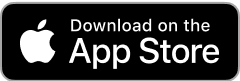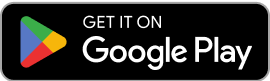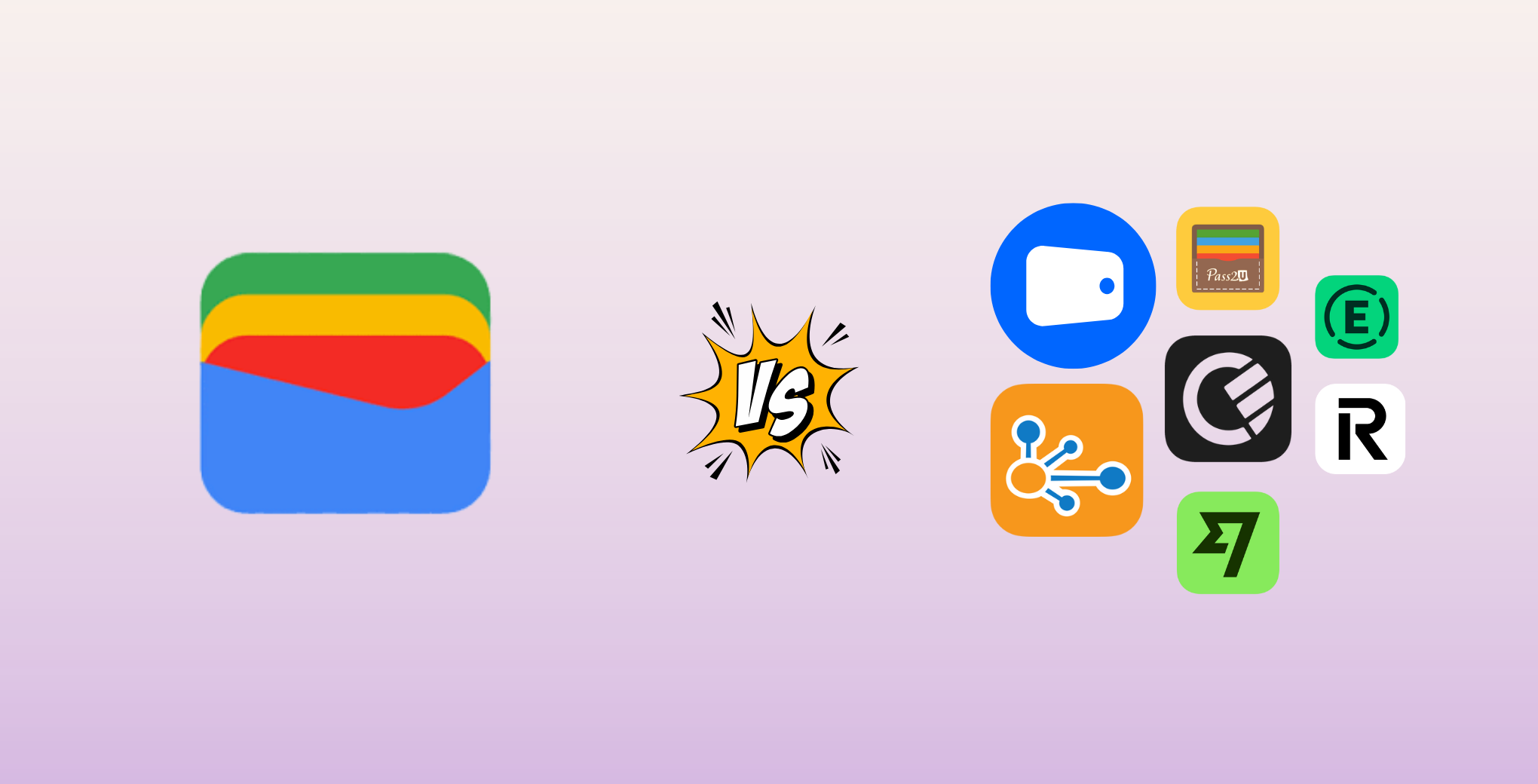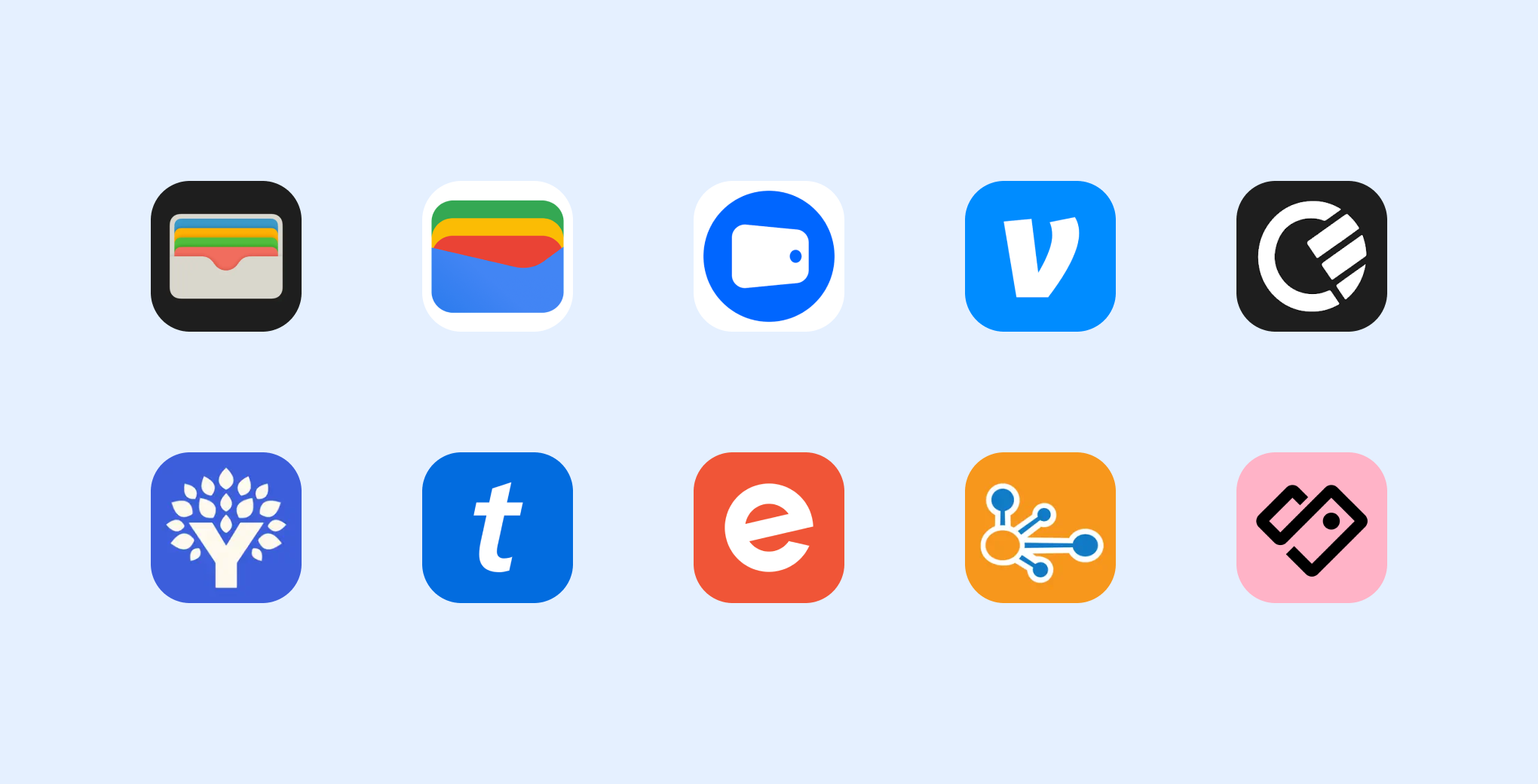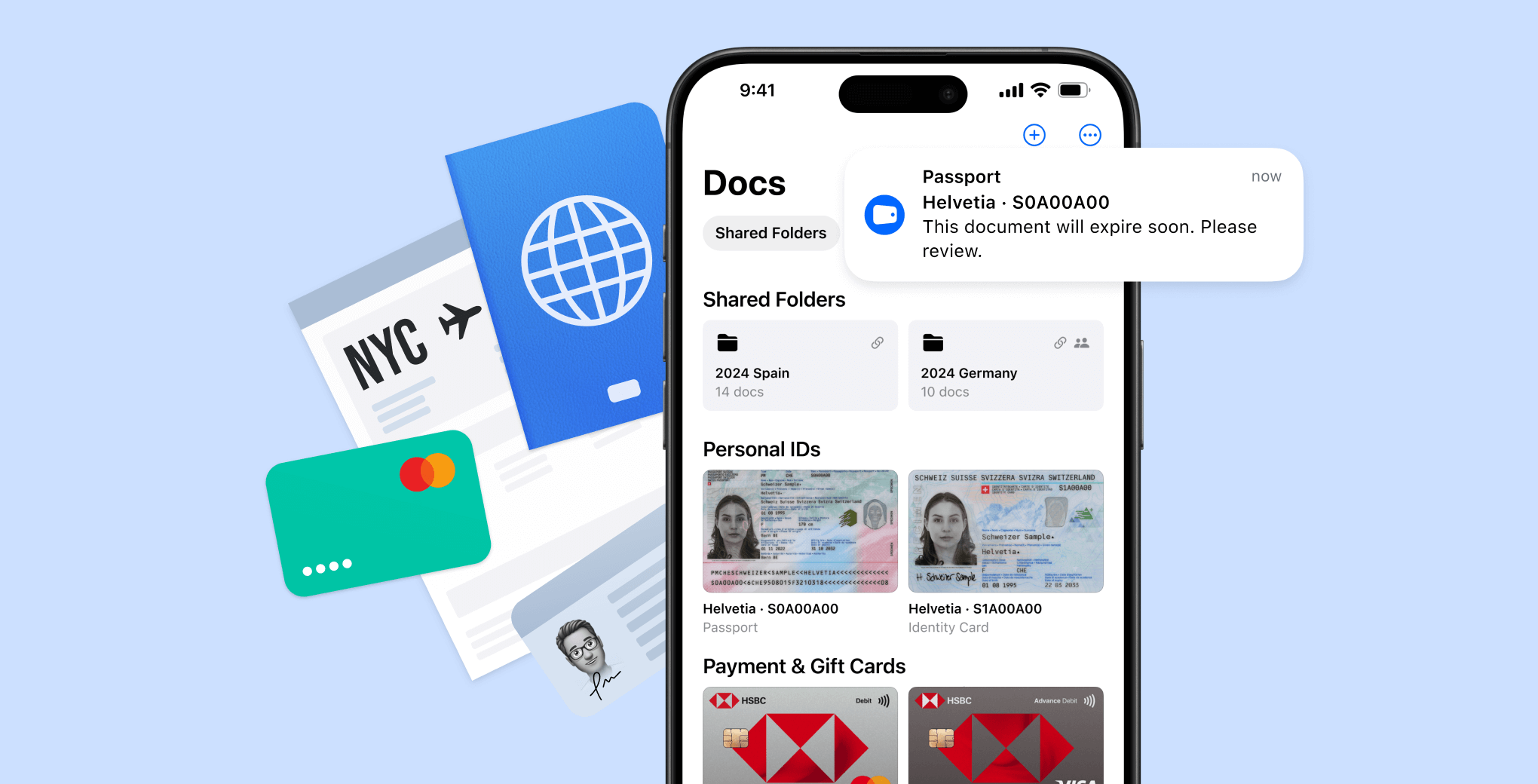How to Access Your Digital Wallet on iPhone with Folio Wallet
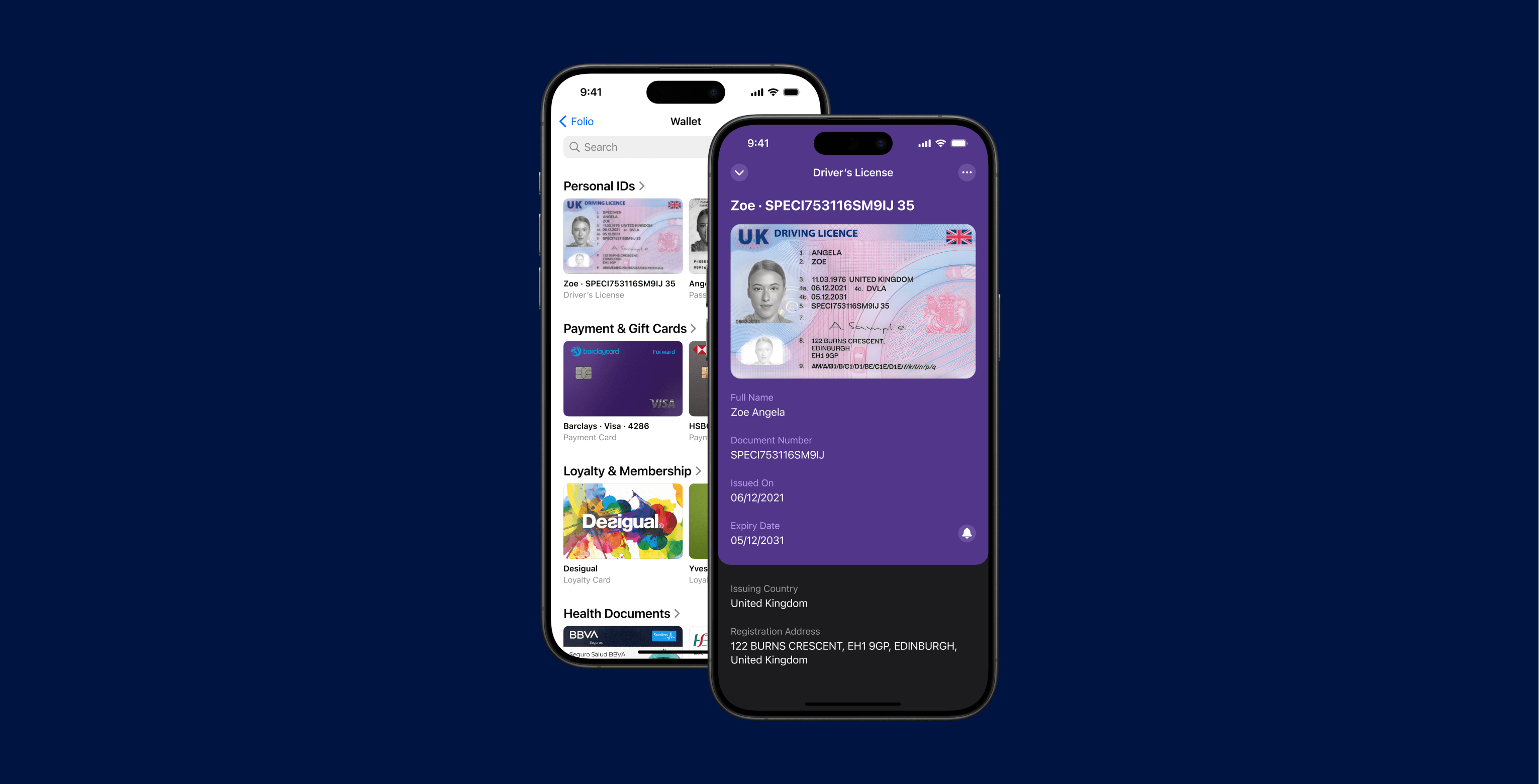
How to Access Your Digital Wallet on iPhone with Folio Wallet
Managing your personal and financial information doesn’t have to be complicated. With digital wallets, you can store important documents, payment, loyalty and membership cards right on your iPhone. Folio Wallet is an easy-to-use app that helps keep everything organized and secure. In this article, we’ll show you how to set up and use Folio Wallet on your iPhone.
What Is Folio Wallet?
Folio Wallet is a digital wallet designed to help you securely store and organize various documents such as payment cards, loyalty cards, travel tickets, IDs, and even gift cards. Unlike Apple Wallet, which focuses mainly on payment and boarding passes, Folio Wallet supports a much wider range of document types, making it the ideal companion for organized individuals.
With Folio Wallet, your iPhone becomes your all-in-one digital wallet, ensuring that important documents are easily accessible whenever and wherever you need them.
Setting Up Folio Wallet on iPhone
Getting started with Folio Wallet on your iPhone is quick and straightforward. Follow these simple steps:
- Download the App: Head to the App Store and search for “Folio Wallet.” Download and install the app on your iPhone.
- Create an Account: Open the app and sign up using your email.
- Set Up Security: Enable Face ID, Touch ID, or create a secure PIN to protect your wallet. Don’t forget to save your recovery code in a secure location.
- Explore the App: Familiarize yourself with Folio Wallet’s intuitive interface designed for easy navigation and smooth user experience.
Adding Cards and Documents
One of Folio Wallet’s best features is its ability to store different types of documents, making your digital wallet highly flexible. Here’s how to add your cards and documents:
- Document Scanning: Use the in-app scanner to capture payment cards, ID, or passport.
- Import: Import document images from photo gallery.
- Manual Entry: Add details like card numbers, membership IDs, or travel passes manually if they aren’t scannable.
With these options, Folio Wallet turns your iPhone into a wallet that holds much more than just payment methods.
Accessing Folio Wallet on iPhone
Accessing your Folio Wallet on your iPhone is seamless:
• Open the app from your home screen or search for it using Spotlight.
• Use Face ID or Touch ID to unlock your wallet instantly.
• Browse through stored items by navigating categories, labels, or folders.
Even when traveling or in areas with limited internet connectivity, your essential documents remain accessible offline—a lifesaver for frequent travellers.
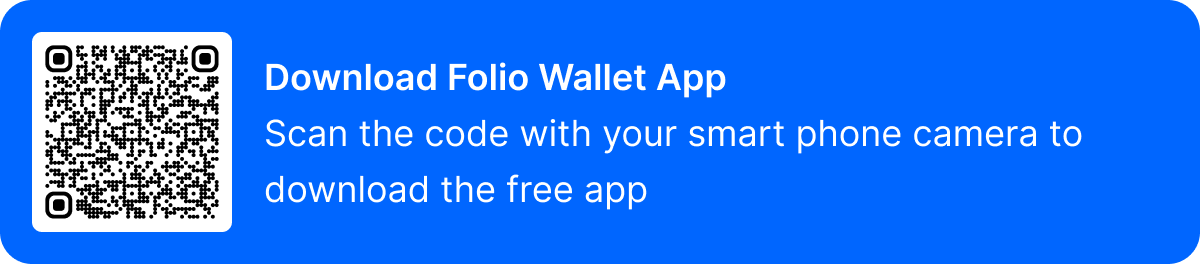
Security and Privacy
Your digital security is Folio Wallet’s top priority. The app uses advanced encryption and multi-layer authentication to keep your personal and financial information safe. For full details on how Folio Wallet protects your data, visit our dedicated Security Page.
Why Use Folio Wallet Instead of Apple Wallet?
While Apple Wallet is a great default app for storing payment cards and boarding passes, Folio Wallet offers more flexibility and advanced features:
- Document Diversity: Store passport, IDs, gift cards, and loyalty cards—all in one place.
- Travel-Friendly: Receive document expiration reminders and access travel information offline.
- Organization Power: Sort and tag documents into folders for quick access, making your wallet more than just a payment app.
Conclusion
Folio Wallet transforms your iPhone into a powerful digital wallet, providing a secure and organized way to manage your essential cards and documents. Whether you’re shopping, traveling, or simply staying organized, Folio Wallet offers a versatile, easy-to-use solution that keeps everything important in one safe place.
FAQs