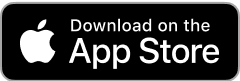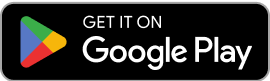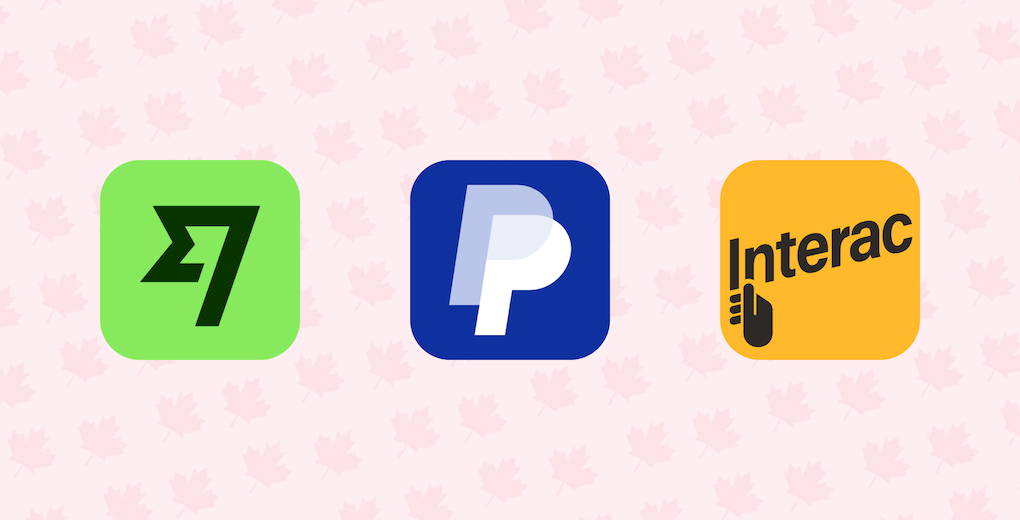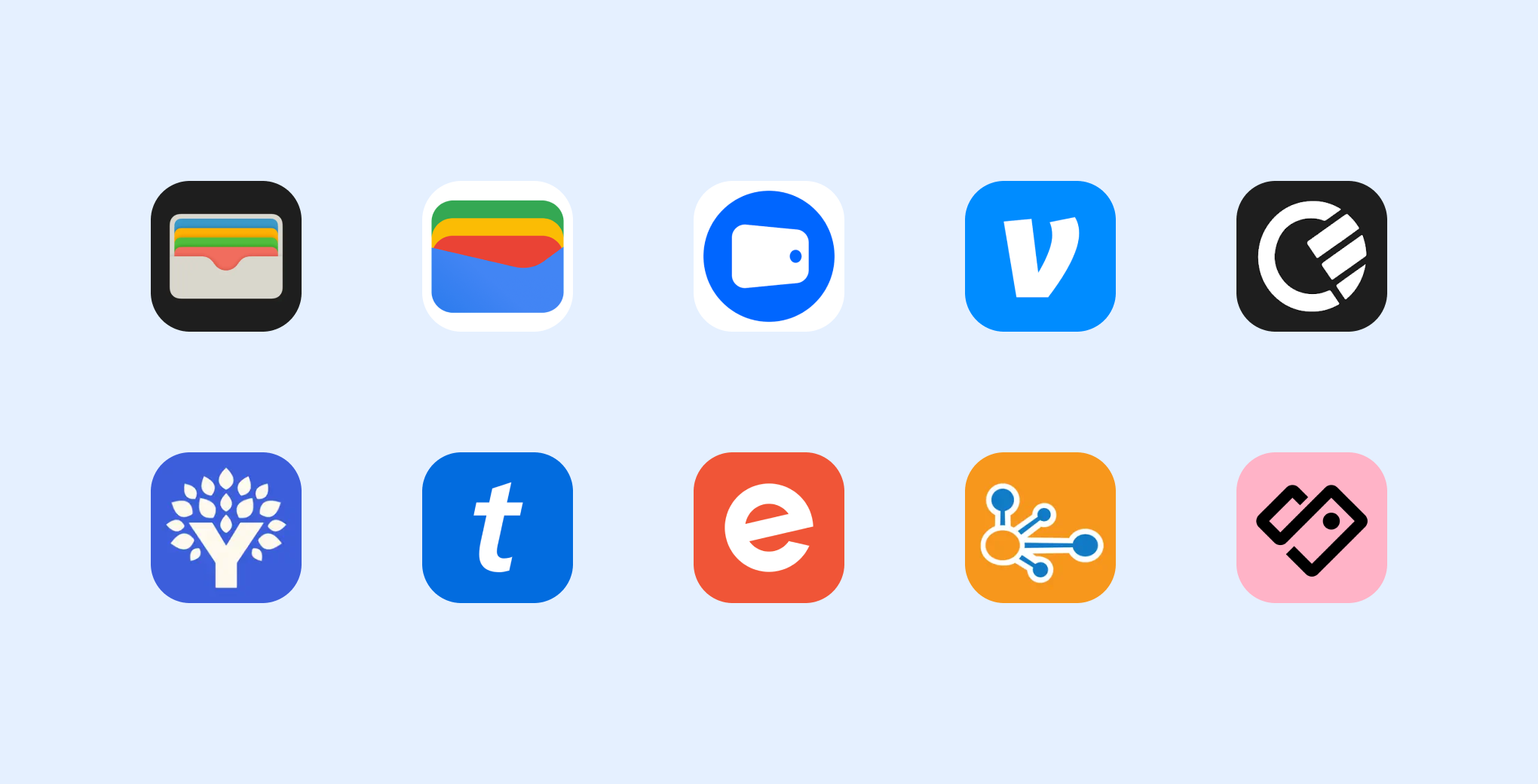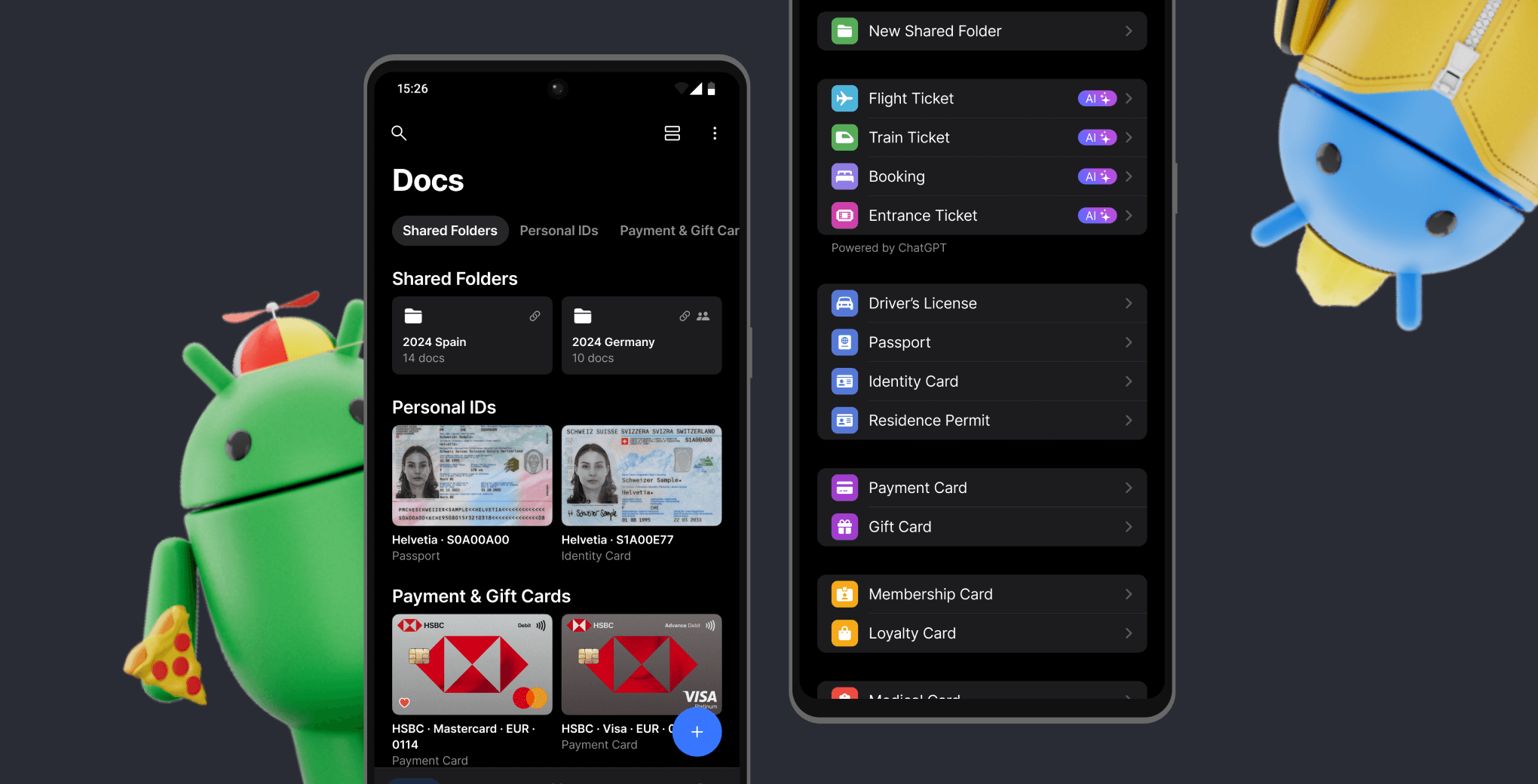Apple Gift Card Add to Wallet: A Step-by-Step Guide
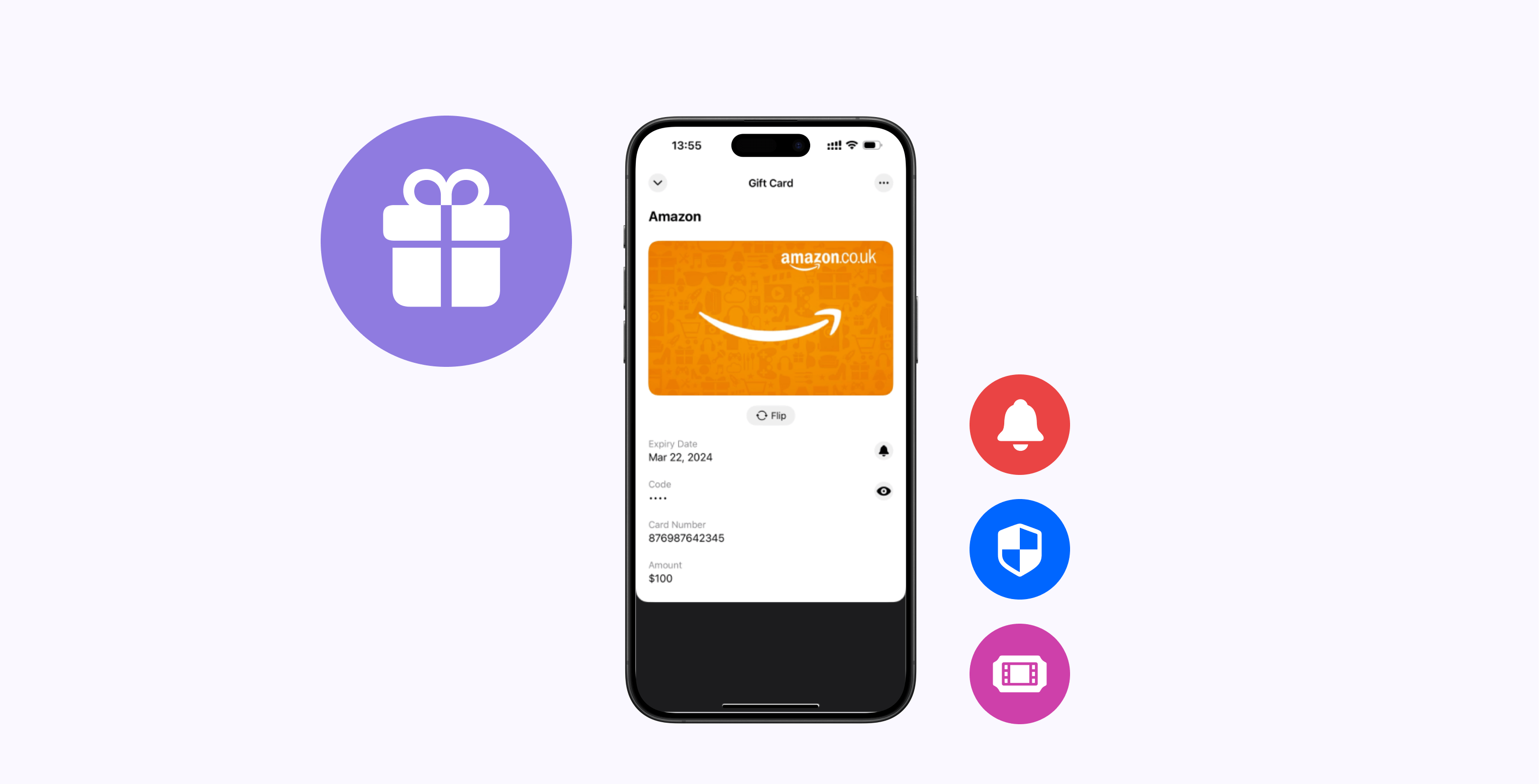
Integrating Your Gift Card into the Wallet App
The process of adding a gift card to your wallet, though seemingly straightforward, is your gateway to streamlining payments, effortlessly tracking balances, and ensuring that every penny from your gift card is always within a tap’s reach. Whether you're a technophile or simply someone who enjoys smooth transactions, this guide will walk you through the nuanced steps of setting it up in no time.
What Is the Wallet App
At its core, the Wallet app serves as a digital vault, allowing you to centralize all manner of cards — be it credit, debit, or even those delightful gift cards — right within the confines of your device. Adding your Apple gift card to the Wallet app isn't just an act of convenience; it turns your iPhone or Apple Watch into a hub of efficiency, ensuring you can make seamless payments or check balances without fumbling for the physical counterpart. If you’ve been pondering how to add your Apple gift card to the Wallet app, the process, though multi-faceted, is remarkably simple once you break it down.
Adding an Apple Gift Card to Wallet
First, ensure your iOS is up-to-date. Only the most recent version will let you enjoy the Wallet app's full suite of features. Then, follow these straightforward, yet essential steps.
Unlock your iPhone, head to the Wallet app, and locate the plus button in the upper-right corner — this is where the magic begins. You'll need to select "Add Apple Gift Card" from a myriad of options, then carefully enter your card's details manually or opt to scan the code using your device's camera for added precision. Finally, confirm all inputted information, and voilà — your gift card is now seamlessly integrated into your Wallet, ready for use whenever you please.
Adding a Card to Folio’s Digital Wallet
For those keen to extend this convenience to Folio’s digital wallet, the process is akin to Apple’s method, albeit with a slight twist. Simply log into your Folio account, navigate to the "Add Card" option, and either input the card details manually or employ your device’s camera to capture the card’s information. Folio provides a secure, streamlined experience to manage multiple cards.
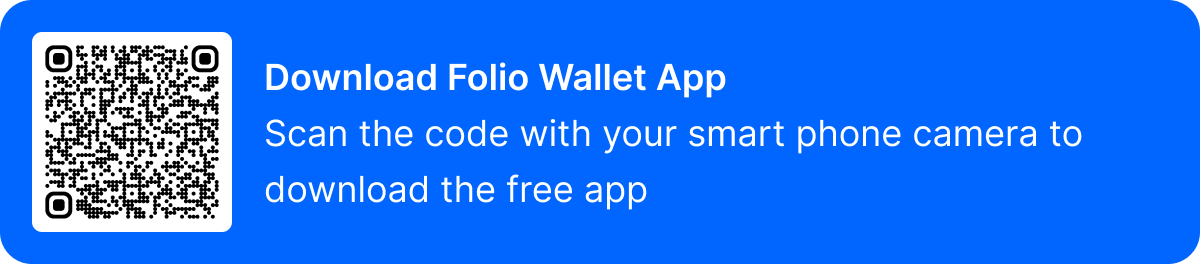
Why Should You Add an Apple Gift Card to the Wallet App?
The reasons for adding your Apple gift card to the Wallet app are manifold. Imagine never having to carry around yet another physical card, reducing clutter while enhancing the security of your transactions. Through Apple Pay, every interaction is encrypted, ensuring your financial details remain protected. And let's not forget the simplicity of it all — a quick tap on your phone, and you’re done, making it ideal for those who seek efficiency without sacrificing peace of mind.
Can You Add Apple Gift Cards from Devices Other Than iPhones?
A common query revolves around whether you can add your Apple gift card from other Apple devices like iPads or Macs. The current reality is that this process is designed specifically for iPhones and Apple Watches, ensuring a seamless experience on these mobile platforms. Once the card is added, however, you can indulge in its benefits across your entire Apple ecosystem.
Common Issues When Adding an Apple Gift Card to Wallet
Occasionally, even the smoothest processes hit a snag. Should you encounter errors while adding your gift card, the most frequent culprits include mistyped gift card codes or an outdated iOS version. Another issue could be the balance on the card — be sure to verify it before attempting to add it to your Wallet app.
Unlocking Wallet App Features for Gift Cards
Now that you’ve securely added your Apple gift card to the Wallet app, an array of features awaits you. From keeping tabs on your balance with precision to indulging in swifter payments courtesy of Apple Pay, your gift card becomes an asset. Every transaction is logged, giving you the power to manage your spending effortlessly.
Conclusion
In conclusion, integrating your Apple gift card into the Wallet app not only simplifies your life but enhances the security and convenience of your spending. A quick setup ensures your funds are always at your fingertips, eliminating the need for physical cards and enabling fast, encrypted transactions. Whether you’re a seasoned tech user or someone new to Apple’s ecosystem, this process is a no-brainer for those who value efficiency and security.
FAQs